How to keep seeing Bridge Michigan posts on your Facebook News Feed
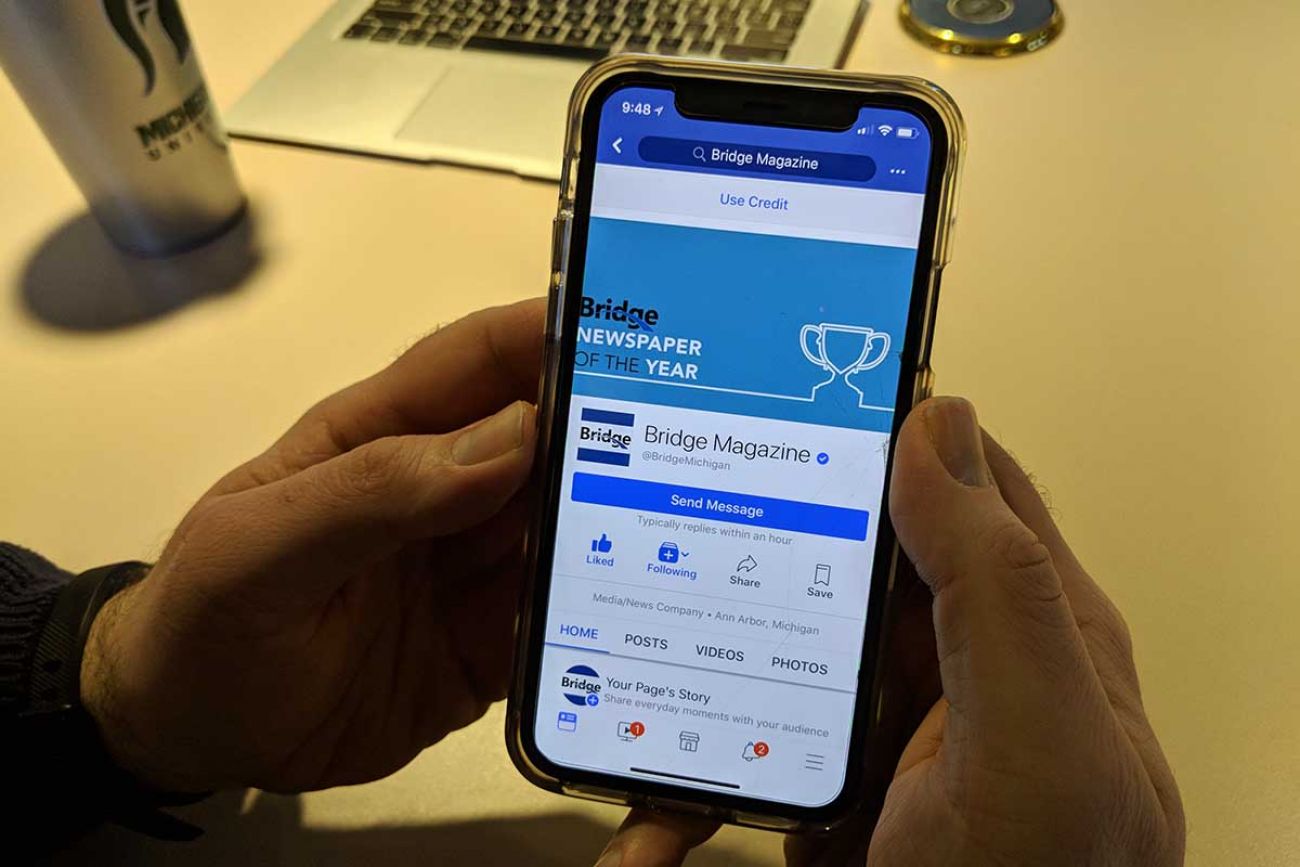
If you find your news on Facebook, you're not alone. Facebook has become one of the leading tools for discovering and consuming news. Nearly 70 percent of Americans received at least some of their news from social media in August 2017, according to the Pew Research Center. The vast majority of those receiving news from social media are on Facebook.
Related: Please "Like" Bridge Magazine on Facebook
But, the algorithm that chooses the content you see in your Facebook News Feed was changed in January 2018 to de-emphasize organization-branded pages -- including news media like Bridge Magazine in favor of posts from friends and family. That means you may see less of us, as well as your other favorite pages.
Here are the few quick steps you can take to set the prioritization.
iPhone Users:
- Click the three-line menu icon (☰) on the bottom right of the Facebook app.
- Select "Settings" at the bottom of the menu.
- A small menu will pop up from the bottom. Choose "News Feed Preferences."
- Choose "Prioritize who to see first."
- A screen will appear showing the pages you "like" and your friends. Choose Bridge and any other organization or friend you prefer.Choices will be highlighted by a blue star.
- Select "Done" when finished and you're set.
Android Users:
- Click the three line menu icon (☰) on the top right of the Facebook app.
- Scroll to the bottom and select "News Feed Preferences."
- Choose "Prioritize who to see first."
- A screen will appear showing the pages you "like" and your friends. Choose Bridge and any other organization, or friend, you prefer. Choices will be highlighted by a blue star.
- When you hit the back arrow changes are saved and you're set.
Desktop and Laptop Users:
- Go to facebook.com on your Internet browser and click on the small down arrow at the top right of the page, next to the notifications icon and a question mark icon.
- Choose on "News Feed Preferences."
- Choose "Prioritize who to see first."
- A screen will appear showing the pages you "like" and your friends. Choose Bridge and any other organization, or friend, you prefer. Choices will be highlighted by a blue star.
- When finished, click the small "x" on the upper right of the box. Close out of the box by hitting the "x" at the top, clicking the "Done" button on the bottom of the window. Your changes will be saved.
See what new members are saying about why they donated to Bridge Michigan:
- “In order for this information to be accurate and unbiased it must be underwritten by its readers, not by special interests.” - Larry S.
- “Not many other media sources report on the topics Bridge does.” - Susan B.
- “Your journalism is outstanding and rare these days.” - Mark S.
If you want to ensure the future of nonpartisan, nonprofit Michigan journalism, please become a member today. You, too, will be asked why you donated and maybe we'll feature your quote next time!

